Using Images and Screenshots
#1
I am a bit of a "Forum Junkie" and Participate in alot in a forum called Tactical Gamer.
There I learned how to better express myself with my posts by way of using "Screen Shots"
or as I will refer to them from here on "SS".
Images are allways a good way to relate information, but sometimes you want to show something that is on your Computer Screen.
This is done by using the "PrintScreen" Button. Shown Upper Right.

Press this button now.
Open your "Paint" Program.
Use the generic Windows Paint Program.. I have windows XP.. Mac Users.. Im sorry I cant help you.
Now in the upper left corner Click "Edit" and then move your curser down and click "Paste"
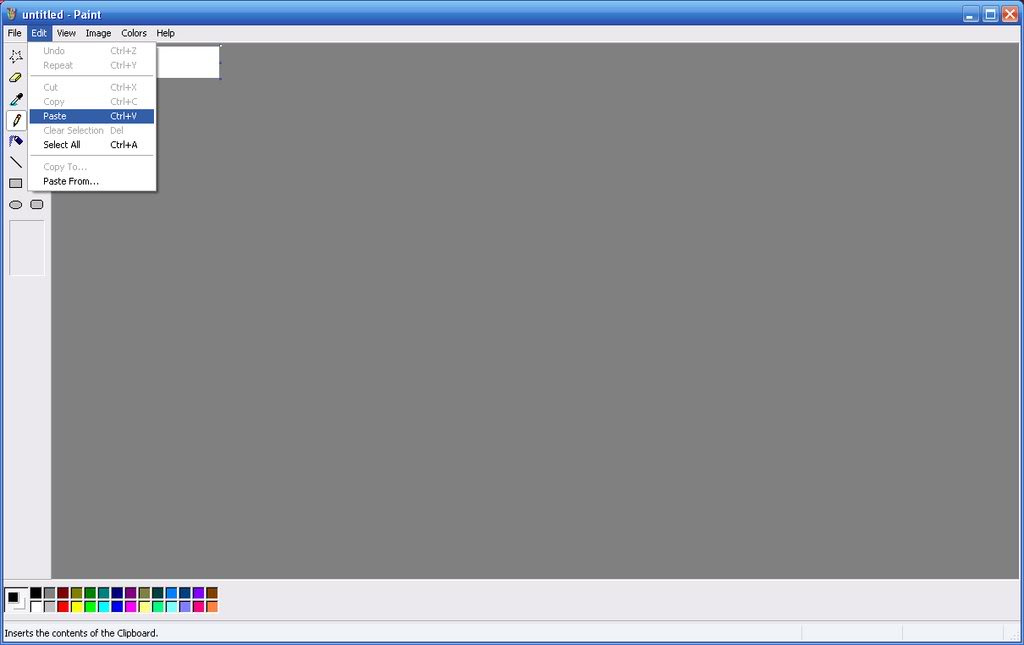
Now the Image that was on your screen when you pushed the "Prntscrn" button is now in the Paint Window.
If you want to save this image you need to go to "FILE" then "SAVE" and give it a name.
This is a SS of your Entire Desktop..
If you want a picture of only the window that you are currently using
they you hold the ALT key down (Lower Left)and press Printscrn and then when you paste to paint
only the window you were veiwing will be shown. Once again if you want to keep the image you
need to save it.

Now diffrent "Forums" us diffrent methods to upload images.
Some you can upoad the image directly to the Forum itself and it hosts the image for you.
I have noticed alot of people use this feature on this particular Forum.
I like to upload my images to a "Image Hosting Sight"
I use Photobucket.
Its simple and you can password it so that only images you link are viewable, and people cannot browse all
of your Images if you do not want them to.
Also you can paste the image many diffrent times or to diffrent forums without uploading it to each forum,
it places less demand on the forum resources this way as well.
The forum does not have to store the Image, the Image Hosting websight does.
You simply upload the image by clicking the blue Upload button and then find the image you want to upload on your computer.
Once this is done you simply hover your curser over the Image, then 4 boxes will appear below the image
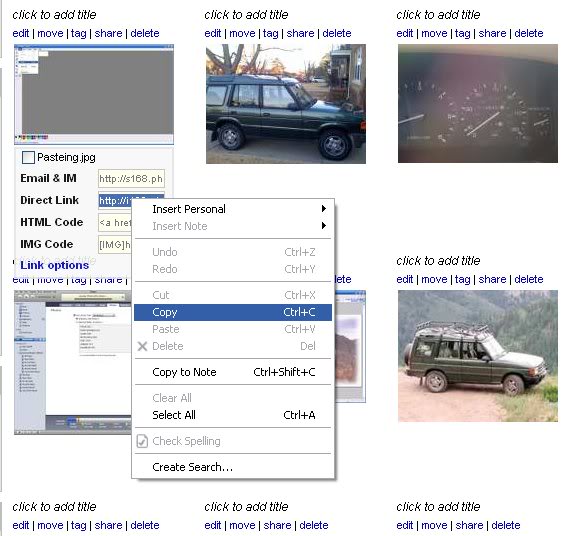
You left click the "Direct Link" box, this will highlight it, once highlighted use your Right mouse button and select "Copy"
Now in the Text Box that you use to type your Post you Click the "image" button on top,
You then place your curser between the bracketed Image text..
{image]|[/image} you will have to left click between the two to get your flashing curser there.
Then you slimply Right Click and choose "Paste"
Vwalla you will see alot of text, but once you post.. The Image will be Embeded in the post.
Hope this Helps you Post your Problems, Solutions, and Questions with more clarity.
EDIT*************************
THESE FORUMS HAVE NOW CHANGED, YOU CAN SIMPLY COPY THE [IMG] CODE AND PASTE IT DIRECTLY INTO THE BODY OF YOUR TEXT!!
There I learned how to better express myself with my posts by way of using "Screen Shots"
or as I will refer to them from here on "SS".
Images are allways a good way to relate information, but sometimes you want to show something that is on your Computer Screen.
This is done by using the "PrintScreen" Button. Shown Upper Right.

Press this button now.
Open your "Paint" Program.
Use the generic Windows Paint Program.. I have windows XP.. Mac Users.. Im sorry I cant help you.
Now in the upper left corner Click "Edit" and then move your curser down and click "Paste"
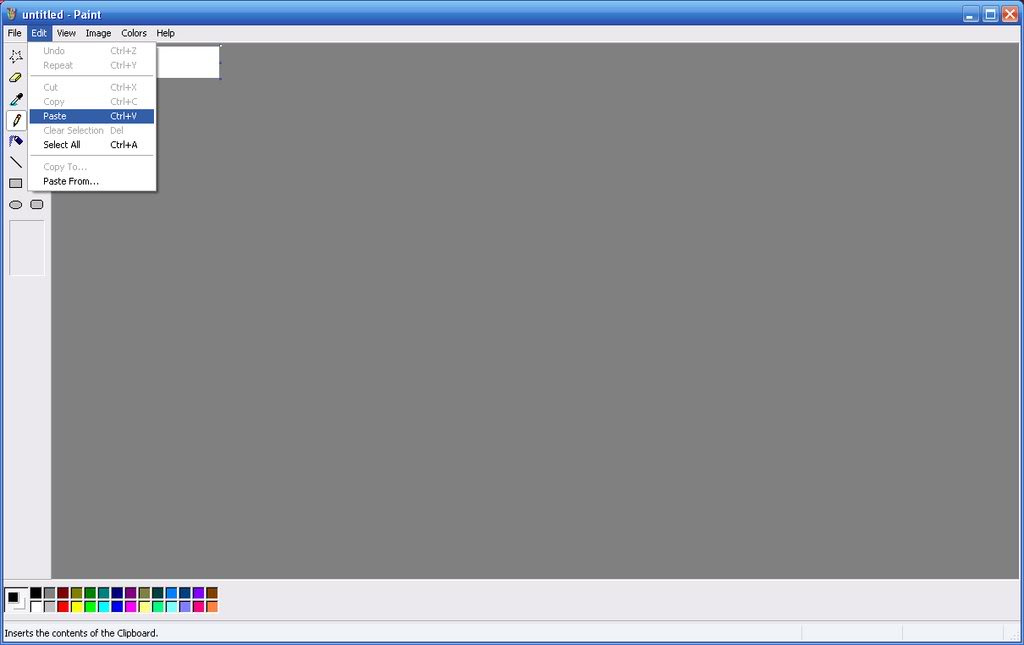
Now the Image that was on your screen when you pushed the "Prntscrn" button is now in the Paint Window.
If you want to save this image you need to go to "FILE" then "SAVE" and give it a name.
This is a SS of your Entire Desktop..
If you want a picture of only the window that you are currently using
they you hold the ALT key down (Lower Left)and press Printscrn and then when you paste to paint
only the window you were veiwing will be shown. Once again if you want to keep the image you
need to save it.

Now diffrent "Forums" us diffrent methods to upload images.
Some you can upoad the image directly to the Forum itself and it hosts the image for you.
I have noticed alot of people use this feature on this particular Forum.
I like to upload my images to a "Image Hosting Sight"
I use Photobucket.
Its simple and you can password it so that only images you link are viewable, and people cannot browse all
of your Images if you do not want them to.
Also you can paste the image many diffrent times or to diffrent forums without uploading it to each forum,
it places less demand on the forum resources this way as well.
The forum does not have to store the Image, the Image Hosting websight does.
You simply upload the image by clicking the blue Upload button and then find the image you want to upload on your computer.
Once this is done you simply hover your curser over the Image, then 4 boxes will appear below the image
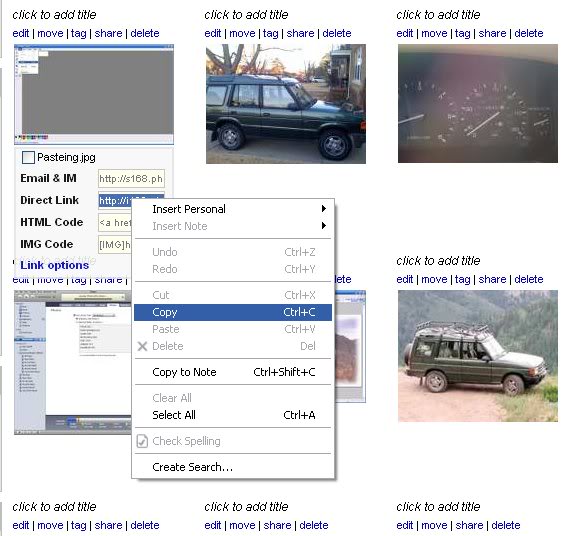
You left click the "Direct Link" box, this will highlight it, once highlighted use your Right mouse button and select "Copy"
Now in the Text Box that you use to type your Post you Click the "image" button on top,
You then place your curser between the bracketed Image text..
{image]|[/image} you will have to left click between the two to get your flashing curser there.
Then you slimply Right Click and choose "Paste"
Vwalla you will see alot of text, but once you post.. The Image will be Embeded in the post.
Hope this Helps you Post your Problems, Solutions, and Questions with more clarity.
EDIT*************************
THESE FORUMS HAVE NOW CHANGED, YOU CAN SIMPLY COPY THE [IMG] CODE AND PASTE IT DIRECTLY INTO THE BODY OF YOUR TEXT!!
Last edited by llPANCHOll; 05-19-2009 at 01:54 PM.
Thread
Thread Starter
Forum
Replies
Last Post
PostRelease
General Range Rover Discussion - Archived
0
12-07-2009 11:59 AM
PostRelease
Discovery II
0
12-07-2009 11:59 AM