Navigation system defaults?
#1
I have had an LR2 for almost a year now, and one thing that bugs me is the navigation.
1) Every time I use the Nav, I have to agree to the "terms of use". Is there anyway to permanently agree with that so I don't have to press the "agree" button before every use?
2) The nav defaults to California as it's home location. So every time I want to put something into my Nav, I have to remind the darn thing that I live in Montana, not California. Is there anyway to permanently change this as well?
3) Less important, but would be nice. Can I make it default to the clock when I turn the car on, instead of the Land Rover "Settings and Navigation" home screen?
Any advice would be great!
1) Every time I use the Nav, I have to agree to the "terms of use". Is there anyway to permanently agree with that so I don't have to press the "agree" button before every use?
2) The nav defaults to California as it's home location. So every time I want to put something into my Nav, I have to remind the darn thing that I live in Montana, not California. Is there anyway to permanently change this as well?
3) Less important, but would be nice. Can I make it default to the clock when I turn the car on, instead of the Land Rover "Settings and Navigation" home screen?
Any advice would be great!
#3
#4
Reading over the owner guides there are a couple things that stand out that you can check:
1) Select Calibration from the Navigation Setup menu.
Position/Direction
If the vehicle has been moved, for example, by ferry, rail or trailer, the vehicle position/direction may need to be calibrated.
Select Position/Direction. A map showing the current vehicle position is displayed.
Touch the appropriate arrow icons to scroll the map until the vehicle position is in the correct location, then select OK to confirm. Note: During map scrolling, the vehicle position icon will remain centrally located on the screen, while the map scrolls to the new position.
The map showing the heading adjustment arrows is displayed. Adjust the heading by touching the arrows until the navigation symbol shows the correct alignment. Select OK to confirm the new heading
2) SEARCH AREA
To reduce the time taken to calculate a route, map databases are divided into states called search areas. It may be necessary to change the search area that the navigation system is referencing (e.g. if you are traveling to another state).
Select Destination Entry then Search Area. The currently selected search area is shown highlighted on the map. Select the search area relevant to your journey, from the list of available areas.
3) If that doesn't work you might try restoring system defaults, then doing the position calibration. Both are under Menu, Nav Setup
1) Select Calibration from the Navigation Setup menu.
Position/Direction
If the vehicle has been moved, for example, by ferry, rail or trailer, the vehicle position/direction may need to be calibrated.
Select Position/Direction. A map showing the current vehicle position is displayed.
Touch the appropriate arrow icons to scroll the map until the vehicle position is in the correct location, then select OK to confirm. Note: During map scrolling, the vehicle position icon will remain centrally located on the screen, while the map scrolls to the new position.
The map showing the heading adjustment arrows is displayed. Adjust the heading by touching the arrows until the navigation symbol shows the correct alignment. Select OK to confirm the new heading
2) SEARCH AREA
To reduce the time taken to calculate a route, map databases are divided into states called search areas. It may be necessary to change the search area that the navigation system is referencing (e.g. if you are traveling to another state).
Select Destination Entry then Search Area. The currently selected search area is shown highlighted on the map. Select the search area relevant to your journey, from the list of available areas.
3) If that doesn't work you might try restoring system defaults, then doing the position calibration. Both are under Menu, Nav Setup
Last edited by DeathWind; 09-14-2013 at 09:52 AM.
Thread
Thread Starter
Forum
Replies
Last Post